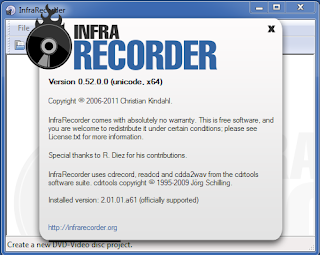A little online digging revealed this is a known issue, and apparently has something to do with the new pen tablet functionality integrated into the Win8 OS. While Wacom works on a proper driver patch, implementing the steps below (pulled from here and here) followed by a reboot seemed to do the trick. Note that these involve a few registry hacks, so the usual disclaimers apply about bricking your box if you step on a landmine while in the registry...
- Create the following keys using regedit.exe
"TurnOffPenFeedback"=dword:00000000
[HKEY_LOCAL_MACHINE\Software\Policies\Microsoft\TabletPC]
"TurnOffPenFeedback"=dword:00000000
- Modify group policy (GPEdit.msc) to disable dynamic pen options
Cursors- Turn off pen feedback set to "Enable"
Hardware buttons - Prevent Press and Hold set to "Enable"
- Modify the Control Panel | Pen and Touch settings
to the longest possible setting (all the way right) and the duration to shortest setting (all the way left). Do not the disable press and hold setting, as you will get lag dragging and scrolling.
- Modify the Control Panel | Wacom Tablet Properties settings
- Modify the following keys using regedit.exe
Modify the key ContactVisualisation from 1 to 0
Modify the key GestureVisualisation from 1F (31) to 0
After applying the steps above, the tablet now appears to be behaving properly...