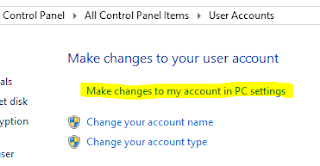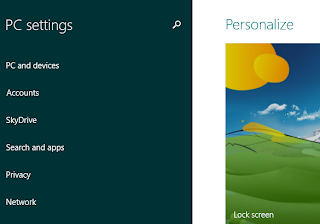After installing the CrossFTP Pro software, the following steps were used to setup a new site, create a Amazon Vault, and upload a sample file (note that as soon as the file upload completes to Amazon's servers, your charge meter begins to tick).
First, a little house-keeping. In the CrossFTP Site Manager (menu Sites | Site Manager), create an organizational folder to hold any AWS sites (not required, I just can't stand an unstructured list):
To create the site listing, you will need a two pieces of information in advance:
- Host name for your local glacier sever
- AWS access key and secret
- currently found at https://aws-portal.amazon.com/gp/aws/developer/account/index.html?ie=UTF8&action=access-key
- Based on disclaimers/notices, it appears that Amazon is currently rearranging the access key page, so the link above may move/change in the near future
Press 'Close' to save the site. It will appear in the CrossFTP site list, and connecting is just a double-click away
Amazon uses the term "Vaults" to refer to the top level directories/folders within your Glacier account, and the only apparent reason for that resides in the brains of marketing personnel; as far as I can tell, they are just directories. I created a directory called "Backups" by using the "plus folder" icon in CrossFTP
To verify the operation worked, I logged into the Amazon console and displayed my list of Glacier vaults in the eastern region. The new backups folder/Vault was present and accounted for
The last step involved actually putting a file online. Note that since this is where the primary charging from Glacier originates, you'll want to ensure you upload things you actually care enough to pay for on a monthly basis. In this case, I selected an old photo, renamed it for illustrative purposes, and uploaded it.
To disconnect from the site in CrossFTP, press the "planetary X" button above.
Next on my radar is to spend some time determining the best file format to use for storage on Glacier. Since charging occurs by the byte, clearly a compressed format would be desirable, and for the sake of security, some kind of encryption would also be in order. However, introducing compression and encryption means that the loss of even 1 bit of data could be catastrophic. Per documentation, Amazon claims an average annual durability of 99.999999999% and performs at-rest encryption using AES-256. However, for those of us who are truly paranoid, a few more steps are probably in order. More investigation is needed, but parity archive files via Parchive may be part of the answer.